This post is intended to give you a picture of how to install and successfully use the SBI Mobile Banking Application. i.e. State Bank Freedom : Your Mobile Your Bank !!!
The blog is intentionally made simple :) Here we will be discussing on basically how to install the app on phones running Java, Symbian, Android and iOS.
WHAT ARE THE PRE REQUISITES ??
A. That goes without saying but u need to be an SB account customer who is having a resident account. (NRE accounts not supported)
B. You must be using a phone with an OS as mentioned in the second para. Most importantly the phone number which you have given to SBI should be in this Mobile phone. (If you are receiving ATM withdrawal alerts or Account credit sms's to this number your number is registered with SBI)
C. Mobile balance (not SB a/c balance) around 10 Rs. (if you are running on free msg packs, dont worry about the balance)
D. CAUTION: Dual Sim phones are not preferred as there are known compatibility issues but if you can ensure that all communications from the phone (sms and internet usage) during registration and use of the application is done from the same sim card(registered at the branch), u can use Dual sim phones too !!
What if Mobile number not registered/you have changed your number ?
* Kindly visit your SBI branch where you had opened your account (your home branch)and give a written request for Mobile number change/mobile registration. Refrain from giving someone else's number at the Bank.
We presume that you know the various features provided by the app !
A screen shot of the main screen is given below.
Having complied with the pre requisites, we can install the app. Follow the steps carefully and in order.
STEP 1: Send a message to 9223440000 . Content of the msg is MBSREG
You will receive two SMS within the next 5 minutes. One which gives your userid and defaut mpin and the other one is a service message.
The user id consist of 3 characters(in small letters) and 3 numbers. for eg. alb956
Default Mpin contains 6 numbers.
STEP 2: Note down your user id and default mpin.
Now, we need to install the State Bank Freedom Application on your mobile.
FOR JAVA AND SYMBIAN PHONES
Java and Symbian Phones (like Nokia, Sony Ericsson K,W,T,J Series, Old Samsung Phones) have to download the application from this WEBSITE. (link checked 22.11.2012)
You may download the app from your phone if you got gprs connection, else download from PC and transfer to mobile and install. If you dont find your phone model, Select another model from the list which closely match the look of your phone.
For eg: Nokia Phones normally have a layout as seen in the picture below
**All Nokia Users with this type of keyboard layout can use the application for Nokia 5310.
**Nokia touch and type phones can use software of C2
Samsung users who use touch screen phones (non-android OS)(eg. Champ, Corby, Star, Bada OS etc) have to select Generic under Mobile Make and Softkeyphone under Mobile Details. (in website)
FOR ANDROID AND IOS USERS:
The application is listed in Play Store (Market) and App Store respectively. The application may be downloaded from there.
STEPS APPLICABLE ONLY TO IPHONE USERS:
STEP 3: After installing the application open it. The user id has to be keyed in to the field where it asks for user id.
IMPORTANT: Ensure that user id is entered with first three characters in small letters. (No spaces)
Login to the app. (Android users will have to click on the options key of your phone)
STEP 4: Here it displays Terms and conditions page. Accept it
STEP 5: THIS IS THE MOST IMPORTANT STEP
Here you will be asked to change MPIN. Do not skip this page.
Enter default mpin you recieved through sms in the first field. Make a new Mpin (preferrably a 6 digit number) and enter the same number in the 3rd field to confirm.
Click/Press on submit and the App may ask permission to send an sms from the phone. Allow it.
ENSURE THAT THE SMS GOT SENT
If this step was successfully completed, you will receive two SMS, One which says "Mpin changed" and other "Handset validation successful.
FINAL STEP:
There are two methods for registration of our user id.
a. REGISTRATION THROUGH ATM (PREFERRED METHOD): (MOBILE NUMBER USED TO SET UP MOBILE BANKING APPLICATION MUST BE THAT REGISTERED AT THE BRANCH )
Go to State Bank ATM, Insert your card
In the first screen which appears, Select Mobile Registration (Normally in the left bottom side of the screen). Select Mobile Banking Registration. Enter your 10 digit mobile number. Confirm.
Check the transaction slip from the ATM Machine. It must say "Request accepted for further processing."
You will almost instantly receive an sms quoting your account number and mobile banking id saying that the same has been registered.
b. REGISTRATION AT THE BRANCH:
Fill up the mobile banking registration form at your home branch and the same will be processed and you will get the registration message the next day.
ONLY NOW CAN YOU USE THE APPLICATION AND DO TRANSACTIONS.
HOW TO USE MOBILE BANKING APP OVER GPRS/3G/WIFI ?
This can be done only after successfully registering at the ATM. (ensure that the app has necessary permissions/gprs is active)
Login to the app. Select Settings from first Screen.
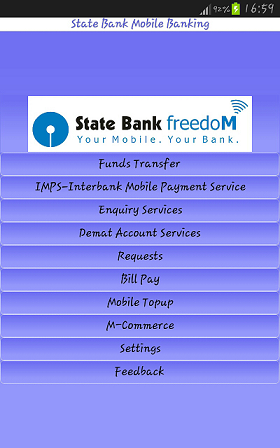
Select Change Channel from this screen
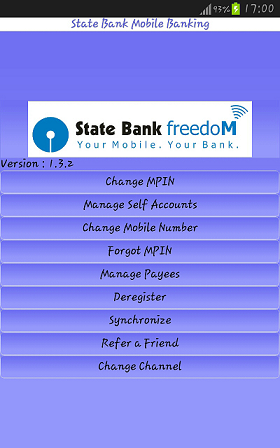
Select GPRS from this screen
It will ask for MPIN twice. Enter the MPIN and you will receive a confirmation for GPRS enabled.
WHAT ARE THE BANK CHARGES/HIDDEN COSTS/OTHER EXPENSES ?
* SBI offers Mobile Banking to its Customers FREE OF CHARGE
* There are absolutely no hidden costs.
* The communications (SMS or thorugh GPRS) are charged by the operator as follows:
SMS: each transaction sent to SBI server will cost sms rate of one local sms. If you have a free sms pack it will reduce by unit.
GPRS: GPRS usage by the app is in terms of KB. (GPRS mode is the cheapest)
THE COMPLETE INFORMATION ABOUT MOBILE BANKING IS AVAILABLE HERE: STATE BANK OFFICIAL MOBILE BANKING PAGE
ANY QUERIES/SUGGESTIONS/COMMUNICATION REGARDING THE CONTENTS IN THIS BLOG MAY BE SENT TO : sbireachesout@gmail.com
LIKE THIS POST ? LIKE OUR FB PAGE !
PLEASE NOTE: DO NOT DISCLOSE YOUR ACCOUNT INFORMATION/CARD DETAILS/INTERNET BANKING CREDENTIALS TO A THIRD PARTY REQUEST !!!
WHAT ARE THE PRE REQUISITES ??
A. That goes without saying but u need to be an SB account customer who is having a resident account. (NRE accounts not supported)
B. You must be using a phone with an OS as mentioned in the second para. Most importantly the phone number which you have given to SBI should be in this Mobile phone. (If you are receiving ATM withdrawal alerts or Account credit sms's to this number your number is registered with SBI)
C. Mobile balance (not SB a/c balance) around 10 Rs. (if you are running on free msg packs, dont worry about the balance)
D. CAUTION: Dual Sim phones are not preferred as there are known compatibility issues but if you can ensure that all communications from the phone (sms and internet usage) during registration and use of the application is done from the same sim card(registered at the branch), u can use Dual sim phones too !!
What if Mobile number not registered/you have changed your number ?
* Kindly visit your SBI branch where you had opened your account (your home branch)and give a written request for Mobile number change/mobile registration. Refrain from giving someone else's number at the Bank.
We presume that you know the various features provided by the app !
A screen shot of the main screen is given below.
Having complied with the pre requisites, we can install the app. Follow the steps carefully and in order.
STEP 1: Send a message to 9223440000 . Content of the msg is MBSREG
You will receive two SMS within the next 5 minutes. One which gives your userid and defaut mpin and the other one is a service message.
The user id consist of 3 characters(in small letters) and 3 numbers. for eg. alb956
Default Mpin contains 6 numbers.
STEP 2: Note down your user id and default mpin.
Now, we need to install the State Bank Freedom Application on your mobile.
FOR JAVA AND SYMBIAN PHONES
Java and Symbian Phones (like Nokia, Sony Ericsson K,W,T,J Series, Old Samsung Phones) have to download the application from this WEBSITE. (link checked 22.11.2012)
You may download the app from your phone if you got gprs connection, else download from PC and transfer to mobile and install. If you dont find your phone model, Select another model from the list which closely match the look of your phone.
For eg: Nokia Phones normally have a layout as seen in the picture below
**All Nokia Users with this type of keyboard layout can use the application for Nokia 5310.
**Nokia touch and type phones can use software of C2
Samsung users who use touch screen phones (non-android OS)(eg. Champ, Corby, Star, Bada OS etc) have to select Generic under Mobile Make and Softkeyphone under Mobile Details. (in website)
FOR ANDROID AND IOS USERS:
The application is listed in Play Store (Market) and App Store respectively. The application may be downloaded from there.
STEPS APPLICABLE ONLY TO IPHONE USERS:
After downloading the application, open the same using the User ID obtained via SMS. Accept the terms & conditions of Mobile Banking Service. Then change the channel to GPRS by sending SMS “<MBSWGA><userid><10 digit number (received through SMS)> to 92234400000 ” eg : MBSWGA abc123,9895012121 to 9223440000. After the channel is changed, change the default MPIN obtained in the first SMS along with the User ID using the option “Change the MPIN” under the Settings menu. Thereafter, complete the registration through ATM or at the Home branch of the primary account to be enabled for Mobile Banking Service (See FINAL STEP).
STEP 3: After installing the application open it. The user id has to be keyed in to the field where it asks for user id.
IMPORTANT: Ensure that user id is entered with first three characters in small letters. (No spaces)
Login to the app. (Android users will have to click on the options key of your phone)
STEP 4: Here it displays Terms and conditions page. Accept it
STEP 5: THIS IS THE MOST IMPORTANT STEP
Here you will be asked to change MPIN. Do not skip this page.
Enter default mpin you recieved through sms in the first field. Make a new Mpin (preferrably a 6 digit number) and enter the same number in the 3rd field to confirm.
Click/Press on submit and the App may ask permission to send an sms from the phone. Allow it.
ENSURE THAT THE SMS GOT SENT
If this step was successfully completed, you will receive two SMS, One which says "Mpin changed" and other "Handset validation successful.
FINAL STEP:
There are two methods for registration of our user id.
a. REGISTRATION THROUGH ATM (PREFERRED METHOD): (MOBILE NUMBER USED TO SET UP MOBILE BANKING APPLICATION MUST BE THAT REGISTERED AT THE BRANCH )
Go to State Bank ATM, Insert your card
In the first screen which appears, Select Mobile Registration (Normally in the left bottom side of the screen). Select Mobile Banking Registration. Enter your 10 digit mobile number. Confirm.
Check the transaction slip from the ATM Machine. It must say "Request accepted for further processing."
You will almost instantly receive an sms quoting your account number and mobile banking id saying that the same has been registered.
b. REGISTRATION AT THE BRANCH:
Fill up the mobile banking registration form at your home branch and the same will be processed and you will get the registration message the next day.
ONLY NOW CAN YOU USE THE APPLICATION AND DO TRANSACTIONS.
HOW TO USE MOBILE BANKING APP OVER GPRS/3G/WIFI ?
This can be done only after successfully registering at the ATM. (ensure that the app has necessary permissions/gprs is active)
Login to the app. Select Settings from first Screen.
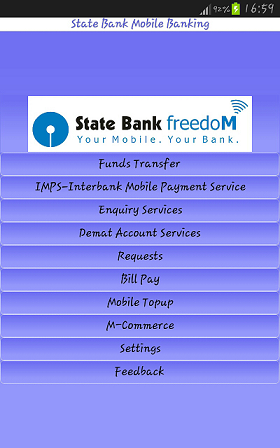
Select Change Channel from this screen
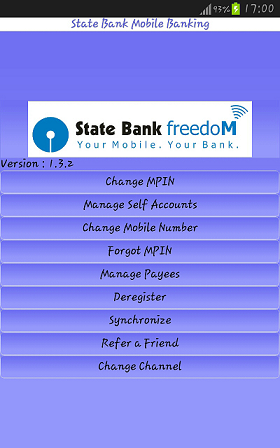
Select GPRS from this screen
It will ask for MPIN twice. Enter the MPIN and you will receive a confirmation for GPRS enabled.
WHAT ARE THE BANK CHARGES/HIDDEN COSTS/OTHER EXPENSES ?
* SBI offers Mobile Banking to its Customers FREE OF CHARGE
* There are absolutely no hidden costs.
* The communications (SMS or thorugh GPRS) are charged by the operator as follows:
SMS: each transaction sent to SBI server will cost sms rate of one local sms. If you have a free sms pack it will reduce by unit.
GPRS: GPRS usage by the app is in terms of KB. (GPRS mode is the cheapest)
THE COMPLETE INFORMATION ABOUT MOBILE BANKING IS AVAILABLE HERE: STATE BANK OFFICIAL MOBILE BANKING PAGE
ANY QUERIES/SUGGESTIONS/COMMUNICATION REGARDING THE CONTENTS IN THIS BLOG MAY BE SENT TO : sbireachesout@gmail.com
LIKE THIS POST ? LIKE OUR FB PAGE !
PLEASE NOTE: DO NOT DISCLOSE YOUR ACCOUNT INFORMATION/CARD DETAILS/INTERNET BANKING CREDENTIALS TO A THIRD PARTY REQUEST !!!








No comments:
Post a Comment